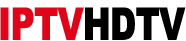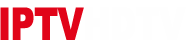Installing NordVPN on a Firestick is a straightforward process. Here’s a simple step-by-step guide to help you through the installation:
Step 1: Preparation
Ensure you have an active NordVPN subscription. If you don’t have one, sign up on the NordVPN website by following this URL:
Step 2: Prepare your Firestick
- Connect your Firestick to your TV and turn it on.
- Navigate to the Firestick home screen.
Step 3: Install NordVPN
- Use your Firestick remote to go to the “Search” icon (magnifying glass) on the screen’s top left corner.
- Search for “NordVPN” using the on-screen keyboard.
- From the search results, click on the “NordVPN” app icon.
Step 4: Download and Install NordVPN
- On the NordVPN app page, click the “Download” or “Get” button to start downloading the app.
- Wait for the download to complete. This might take a few moments, depending on your internet connection.
Step 5: Open NordVPN
- Once the download is complete, click “Open” to launch the NordVPN app.
Step 6: Log in to your NordVPN Account
- If you’re already a NordVPN user, enter your NordVPN credentials (username and password) and click “Log In.”
- If this is your first time using NordVPN, click “Sign Up” or “Create Account” to create a new account.
Step 7: Connect to a VPN Server
- After logging in, you’ll be presented with a map showing various NordVPN server locations.
- You can select a server location directly from the map or scroll down to see a list of servers. You can also use the search bar to find specific server locations.
- Click on a server location to connect to it. You might be asked to confirm the connection – go ahead and click “OK.”
Step 8: Allow Connection Request (if prompted)
- If prompted by the Firestick to allow a connection request, click “OK” to allow NordVPN to establish a VPN connection.
Step 9: Connected!
- Once the connection is established, you’ll see a confirmation message indicating your connection to the chosen server location.
Step 10: Disconnecting and Exiting NordVPN
- To disconnect from the VPN server, return to the NordVPN app and click the “Disconnect” button.
- If you want to exit the NordVPN app, press the home button on your Firestick remote.
That’s it! You’ve successfully installed NordVPN on your Firestick and connected to a VPN server. Remember that whenever you want to use NordVPN, you can launch the app and follow the steps to connect or disconnect as needed.